Professional & Continuing Studies
StrongerBC future skills: Frequently Asked Questions
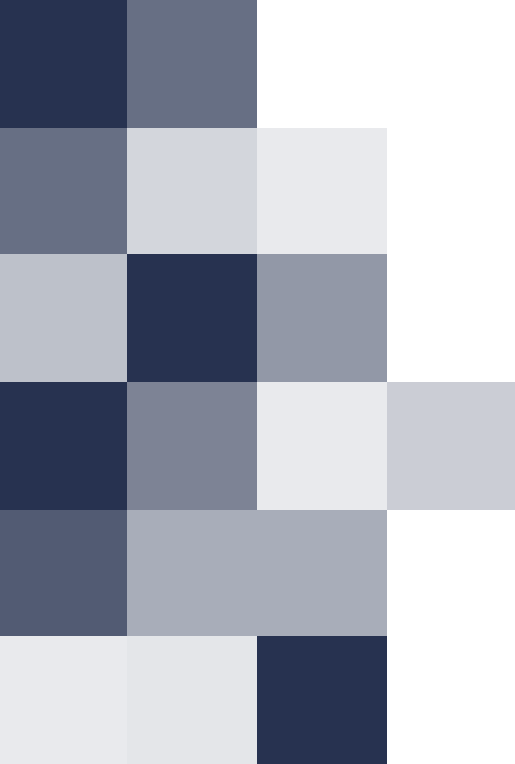
StrongerBC future skills frequently asked questions
Here you can find answers to some of our frequently asked questions regarding the StrongerBC future skills grant. You can also visit our General FAQ page if you have additional questions.
You can track the status of your application at any time through the PCS Student Portal. On the left menu options select My Applications.
Select your application. Your Status will display as:
- In Progress – Your application has not yet been submitted. You can save your application and return to it at anytime prior to submitting.
- Submitted – Your application has been submitted through our system. It has not yet been reviewed.
- Under Review – We have received your application and we are reviewing that all necessary documentation has been received.
- Awaiting Further Documentation – We need further documentation to proceed with your application. In most cases, students are required to also update their PCS student portal with their Social Insurance Number and/or need to complete an application through the StrongerBC future skills grant Management System. You will receive an email noting the documentation that is required to proceed with your application.
- Approved – Your application has been reviewed and approved. Applicants will also be notified by email. Once you have been registered in your certificate or micro-credential you will receive another email with instructions on how to register for your courses.
- Denied/Waitlisted – Your application has been waitlisted. Applicants will be notified by email should a program seat become available. Priority will be given to your first choice, however, should a seat become available in your second choice option we will contact you. The 2025/2026 waitlist will remain active until February 23, 2026.
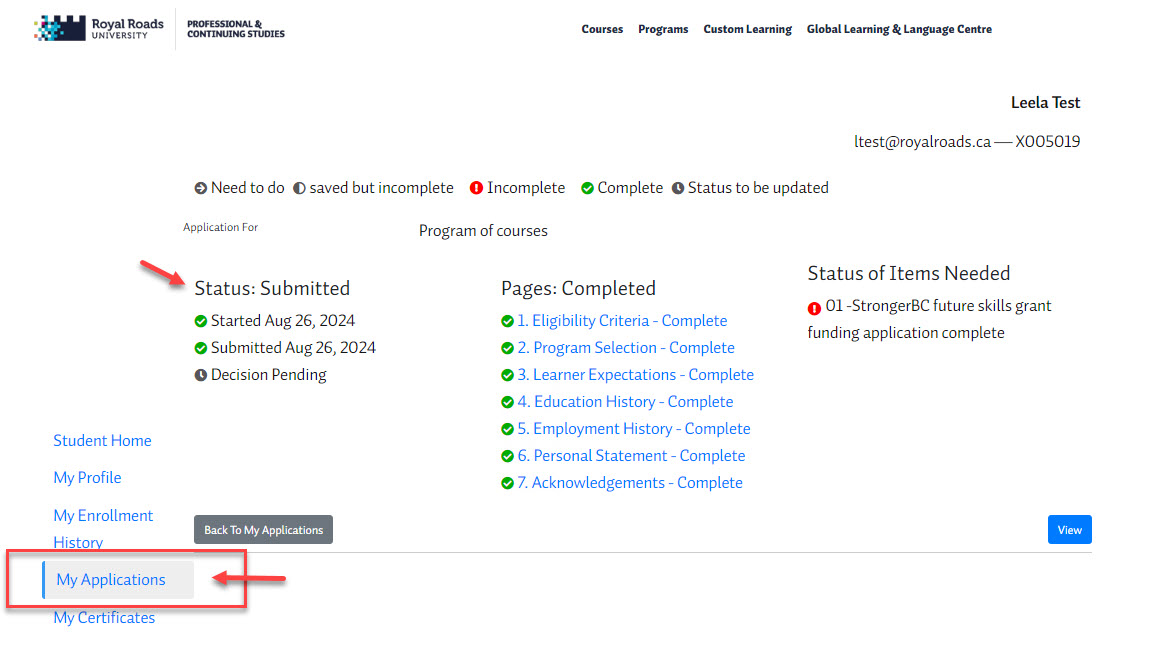
If your application is in the Denied/Waitlisted status, it means that you have been waitlisted for a program seat through the StrongerBC future skills grant. While your program may still show that seats are available in individual courses, the seat capacity for your program has been reached under the grant funding. We will automatically waitlist you. The waitlist will remain active until February 23, 2026. We will notify you should a space become available. Priority will be given to your first choice, however, should a seat become available in your second choice option we will contact you.
Should you wish to be removed from the waitlist please contact us.
Your next step is to review the program requirements and plan your course schedule. Select any electives, if applicable.
Once your application has been approved and we have enroled you in the program bundle you can make your course selections.
- Login to the PCS Student Portal using your RRU Login username and password.
- From the left menu options select My Certificates

- Select your certificate or micro-credential. Note more than one may be listed if there is course overlap between programs.
- Click the show next available course sections button.

- Make your course selections.
Select I do not wish to make any selections from this group if you do not wish to make a course selection. We do recommend to make all your course selections as far in advance as possible as courses fill up fast.
Your first course must be started on or before February 23, 2026. Programs must be completed within 52 weeks of the start date of your first course.
- Click the Continue button once you have completed making your course selections.

- Review your selections and click Checkout to continue. Courses selected should appear in your shopping cart and be reflected as $0.00. You may be required to submit your RRU login credentials again to proceed.
- Select Continue Checkout to complete your enrolment.

- Confirm that you have read and understand the PCS terms, conditions, and associated policies. Click Continue Checkout again.
- You will be directed to the confirmation page and an email will be sent to your preferred address on file.
For questions about your program or registration please contact us.
You must complete your entire program within 52 weeks of the start date of your first course.
You must begin your first course on or before February 23, 2026.
If you are employed at all or have significant family demands, we recommend taking one course at a time to complete your program. Professional & Continuing Studies courses are instructor-led and require a minimum of 4-6 hours per week of learner effort. Course activities may include live synchronous sessions, online discussion forums, group projects, readings, and more.
For more information on our course delivery methods, please see the Types of Learning offered through Professional and Continuing Studies.
The grant applies to programs that result in a credential. To access the grant you must be enrolled in the full certificate or micro-credential.
You must not have already exceeded your future skills grant lifetime maximum allotment of $3,500.
If you do not have sufficient funds to cover the full cost of program tuition through the balance of your grant funds you will be invoiced for the difference. The remaining fees owing are due prior to the start date of your first course.
Yes, but you’ll need to ensure you don’t exceed your maximum lifetime grant funding of $3,500. You can find more details on the StrongerBC website.
Course information will be emailed to you about a week before the start date.
Learners may drop courses without penalty within the drop deadlines identified on each course section. After the drop deadline has passed we cannot provide refunds. Any grant funds used to pay for the course will be forfeited. For details please refer to our refund policy.
The grant is applied in advance for the full program. The entire tuition is non-refundable after the third day of your first course. After the drop deadline has passed we cannot provide refunds. Any grant funds used to pay for the program will be forfeited. For details please refer to our refund policy.
No, you need to apply for the grant before you register for courses or apply and pay for a program.
You will receive a T4A form from Royal Roads University for the amount of tuition paid by the StrongerBC future skills grant in the calendar year that they are applied. Any tuition or fees not covered by the StrongerBC future skills grant will NOT receive a T4A form.
You will receive T2202 tax forms based on the calendar year that you complete your individual courses.
Royal Roads University will not provide tax advice and you should direct any questions on tax implications to the Canada Revenue Agency or your personal accountant.
Requests to drop or withdraw from a course can be done through the PCS Student Portal. Please contact us to request a transfer to a new course section.
We encourage you to register for the next available course section and register for the waitlist for the section you are hoping to take. If a space becomes available you will receive an email notification.
Please contact us should you have any questions or concerns.
If you experience any impediments to your success do not delay in reaching out to us. The sooner we identify an issue, the more options we have to help you resolve it.
Completion of your certificate or micro-credential does not provide academic credit. However, some programs offer a pathway to academic credit in a variety of ways. Please contact us for more information.
Our advisors are here to answer your questions and provide you with the information you need, including:
- In-depth certificate details
- Admission requirements and the enrollment process
- Campus and student services
- How to prepare for your studies at Royal Roads

