Professional & Continuing Studies
Creating or logging into your student account
Questions
- I am a new PCS student, how do I create an account?
- I am a Credit Program student at RRU, do a need to create an account?
- I have a student account, how do I login to the Student Portal?
- I forgot my username or password.
- I work at RRU, can I log in with my usual credentials?
- I need more help.
You will need to log in to your account in the Royal Roads Professional and Continuing Studies (PCS) system to register for a course or program or to update your profile information, see your current enrolments or academic history, etc.
I am a new student at RRU,
how do I create an account?
Create a PCS account to start your journey.
There's something here for you!
To create a new account on the Royal Roads PCS Website, click Login at the top right.

You will be asked to confirm if you are a new student at Royal Roads University, or if you are already a student (maybe in a credit program) or a returning alumni. If you are an existing student or alumni, you may already have an account that can be linked to the PCS Student Portal. You have an option to Validate your existing account.
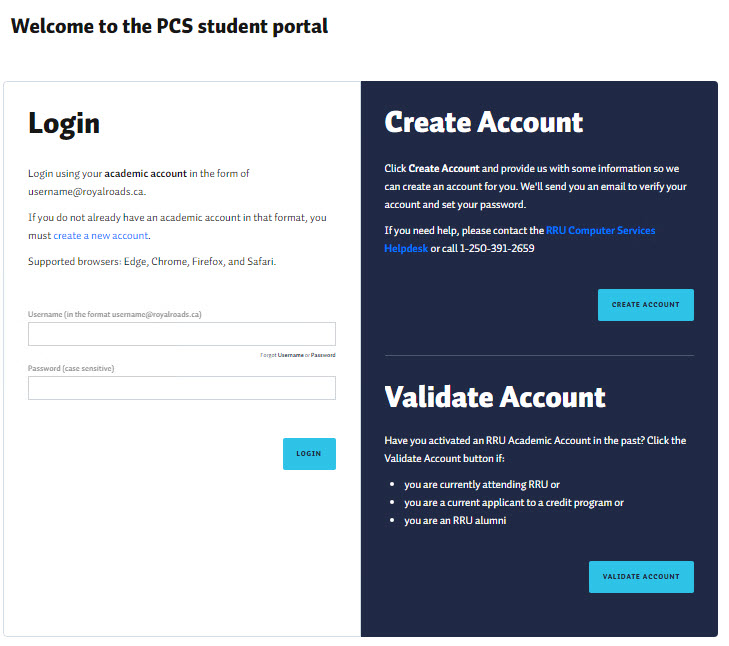
Create Account
If you are a new student or you are in the process of applying for a credit program and would like to register for PCS courses or programs, click the Create Account button.
Enter your information on the Student Account Creation form. Be sure to complete all required fields (indicated by *).
A few notes:
- Each student must have a unique personal email address. We use your email address to verify your account and keep it safe.
- Your date of birth is collected for verification/identification purposes and to prevent duplicate account creation.
- Please provide your legal name in the name fields as this will be used for all official documents. You may also enter a preferred name for everyday communications.
You will receive an email asking you to verify the account request and create a password. Follow the instructions provided.
Validate Account
If you are an existing student or alumni and would like to register for PCS courses or programs, you may already have an account. Enter your username and password and click Continue.
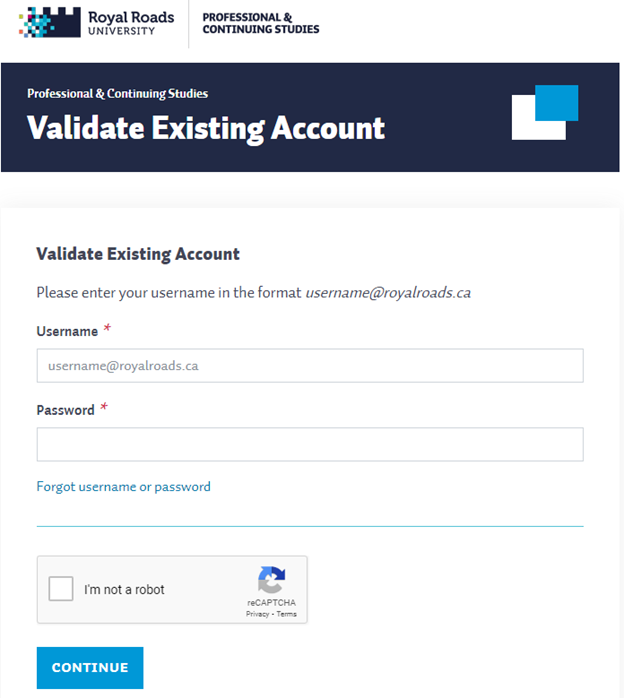
The PCS Student Portal username is usually the first letter of your preferred name + your last name + @royalroads.ca and it may contain a number. For example, Bill Smith's username might be bsmith@royalroads.ca or b12smith@royalroads.ca.
If you are unable to validate your account click on the Forgot username or password link.
That’s it. You have an account. Need help logging in? See below.
I am a Credit Program student at RRU,
do a need to create an account?
You can verify your existing RRU Student account and link it to the PCS Student Portal.
Start by selecting Login from the Royal Roads PCS Website at the top right.

Click on the Validate Account button.
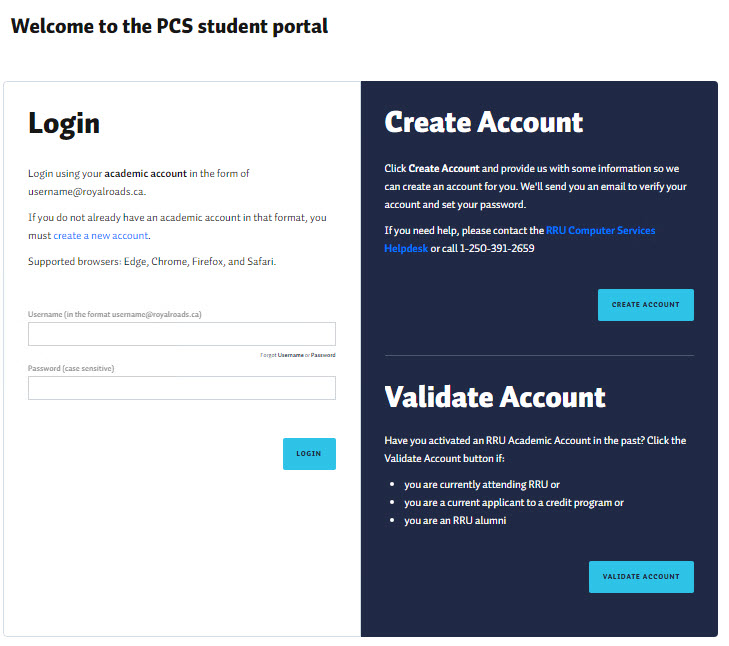
The PCS system username is usually the first letter of your preferred name + your last name + @royalroads.ca and it may contain a number. For example, Bill Smith's username might be bsmith@royalroads.ca or b12smith@royalroads.ca.
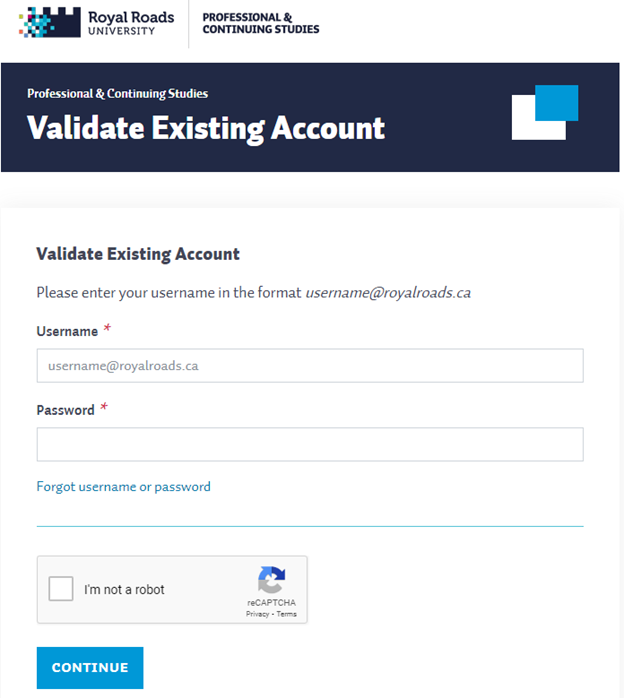
If you are unable to validate your account click on the Forgot username or password link.
When your account is validated, you will be prompted to confirm your information to activate your account in the PCS Student Portal.
I have a student account,
how do I login to the Student Portal?
You're almost there! Log in to look for courses and programs to continue your education journey.
To log in to your account from the Royal Roads PCS Website, click "Login" at the top right.

Then, on this screen:
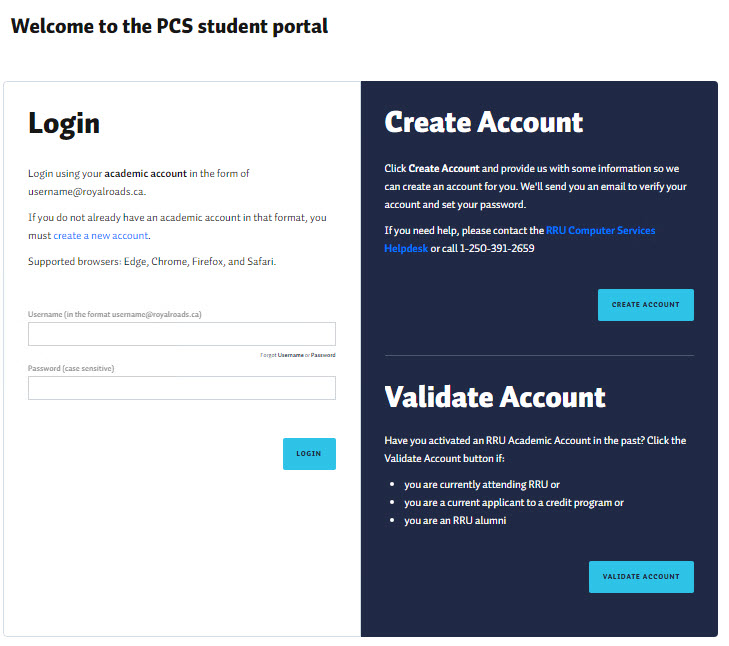
Enter your username, password and click the Log In button.
You’re in!
Username Format Notes:
- usually the first letter of your preferred name + your last name + @royalroads.ca
- could contain a number: for example, Bill Smith's username might be bsmith@royalroads.ca or b12smith@royalroads.ca
I forgot my username or password.
You can request a reminder of your username and request a password reset by providing your personal email address.
If you forget your username or password you can request a reminder of your username and request a password reset by providing your personal email address.
- From the login screen, click on the link for Forgot Username or Password.
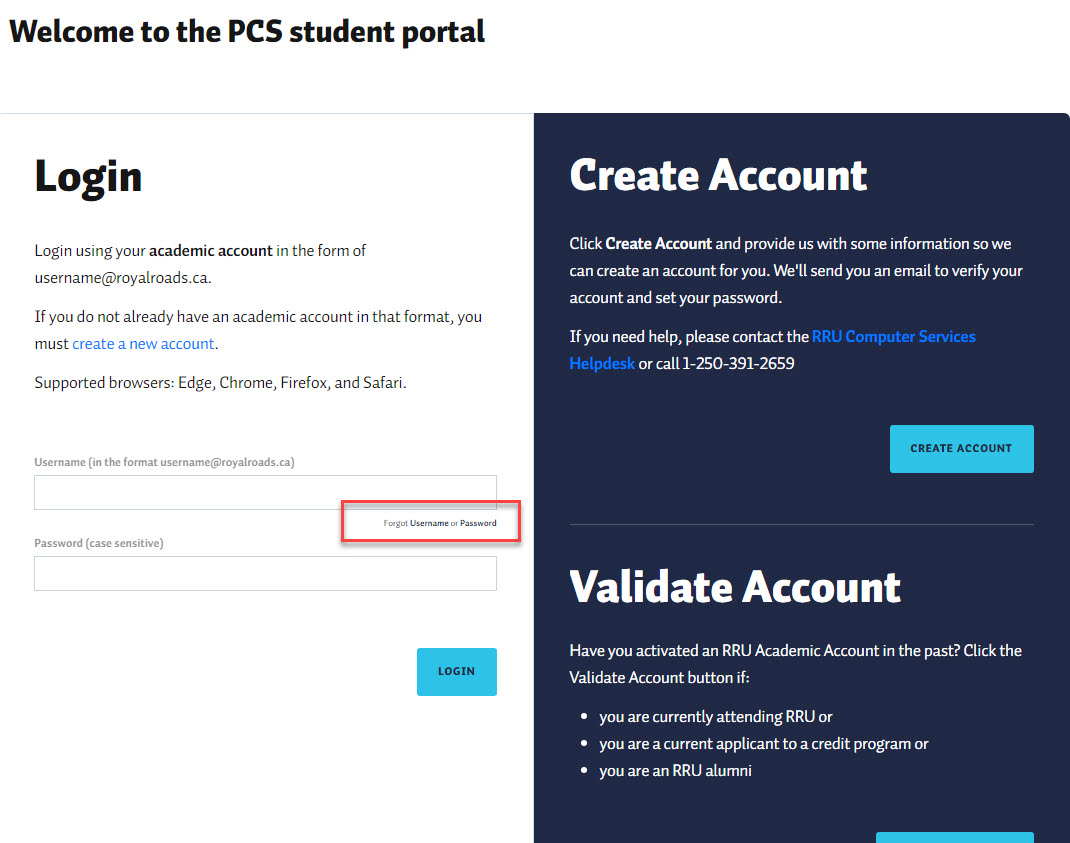
- Enter your personal email address in the space provided and hit the Continue button.
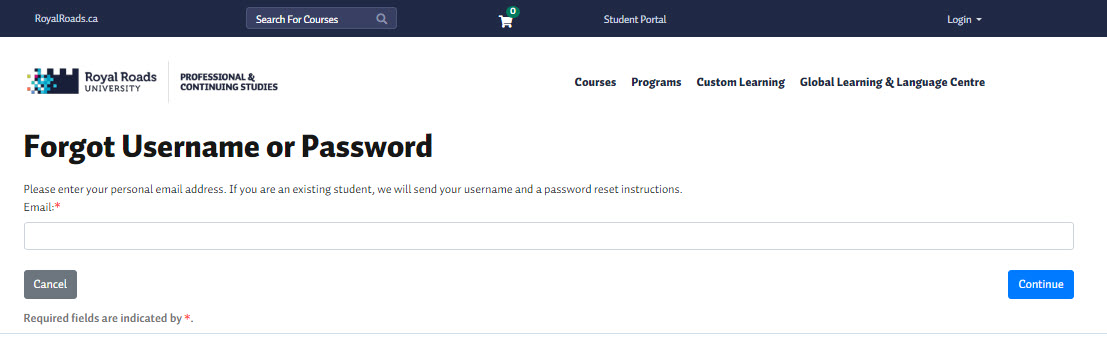
- We'll send you an email indicating your username and providing instructions to reset your password. Follow the links in the email.
Note: As an additional security precaution when requesting a password reset, the email will redirect you to a page to re-enter your personal email address. A second email will provide you the secured link that allows you to set your password.
I work at RRU,
can I log in with my usual credentials?
Even if you have a username and password that you already use for work at RRU, you will need a student account to access PCS courses.
Everyone taking courses at RRU is required to have a student account. If you don't already have one, please create one to get started. Details are located at the top of this page.
I need more help.
We provide a knowledgebase to help you find information you need and are available online, via email, or by phone.
You can check our knowledgebase to find helpful information.
Or contact RRU Computer Services via:
- our website/ticket system
- phone at 250.391.2659
Take the Next Step
Course
Search
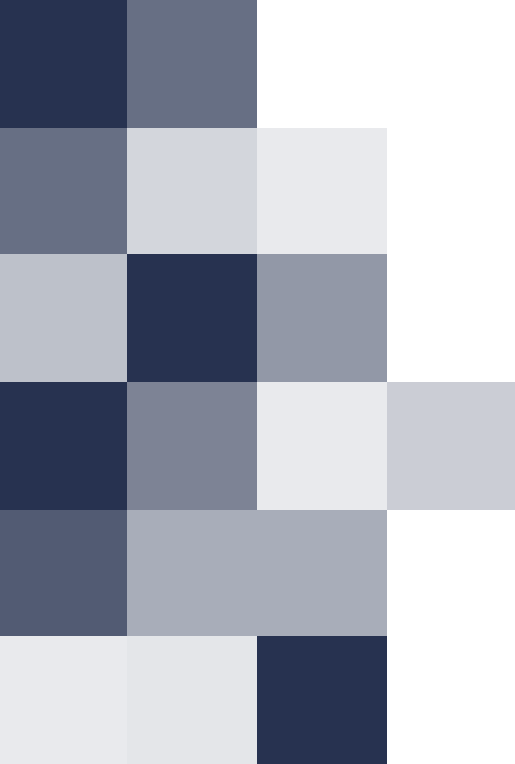
Our advisors are here by email to answer your questions and provide you with the information you need, including:
- In-depth program details
- Admission requirements and the application process
- Campus and student services
- How to prepare for your studies at Royal Roads
